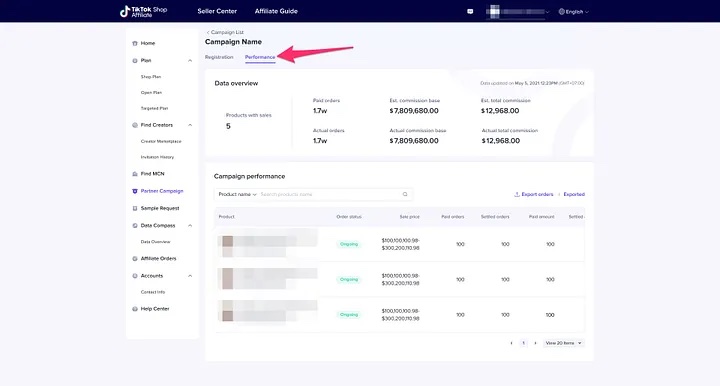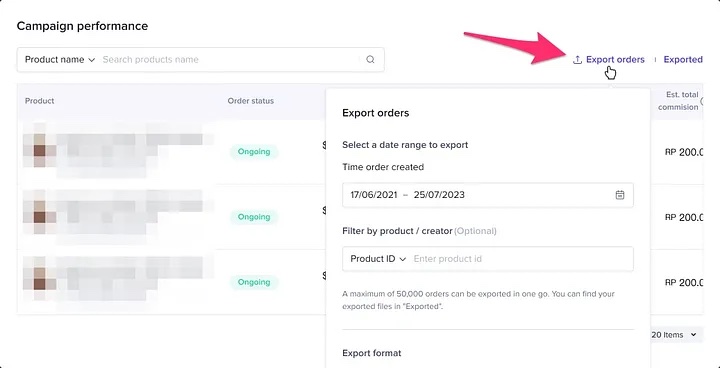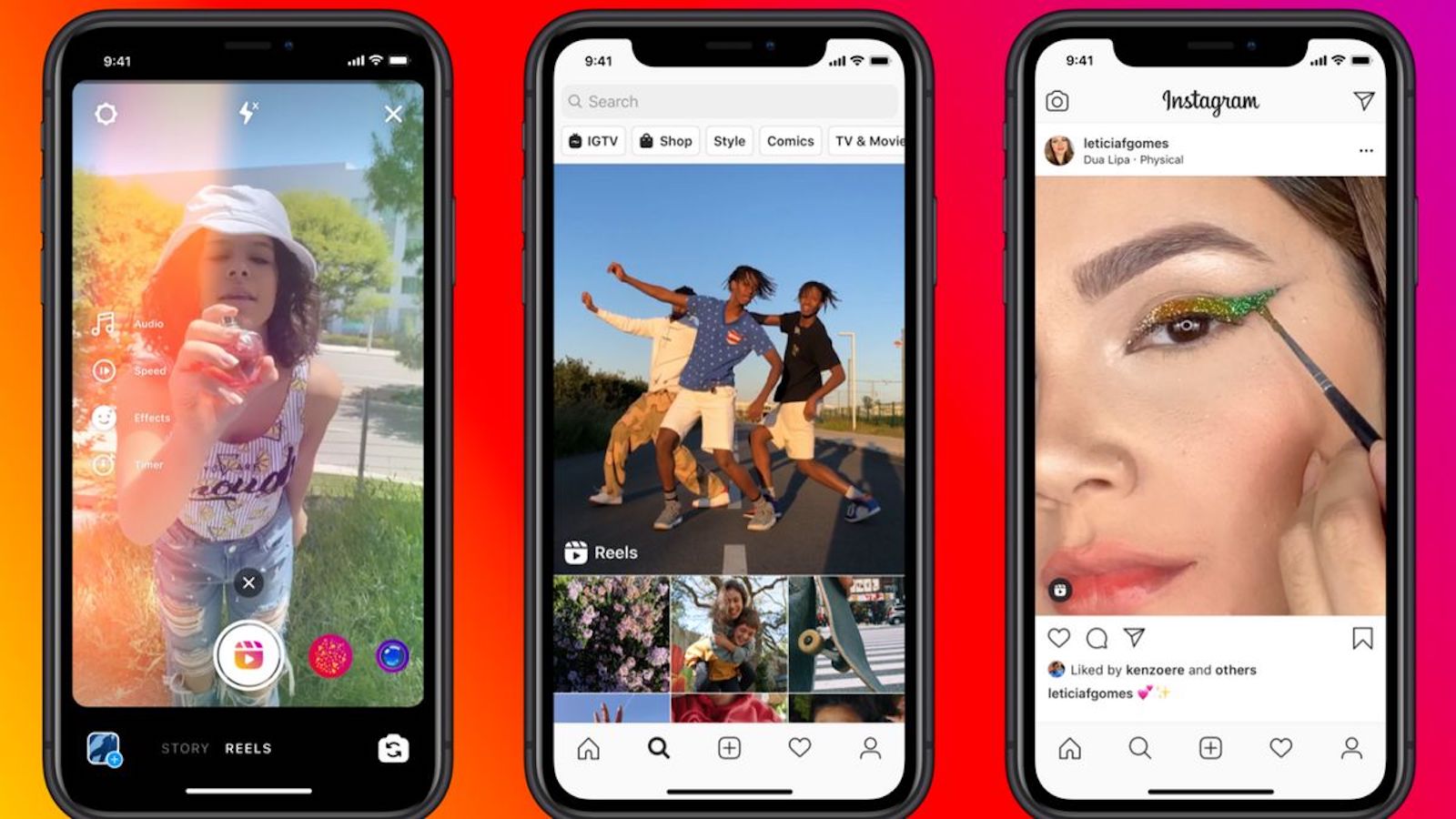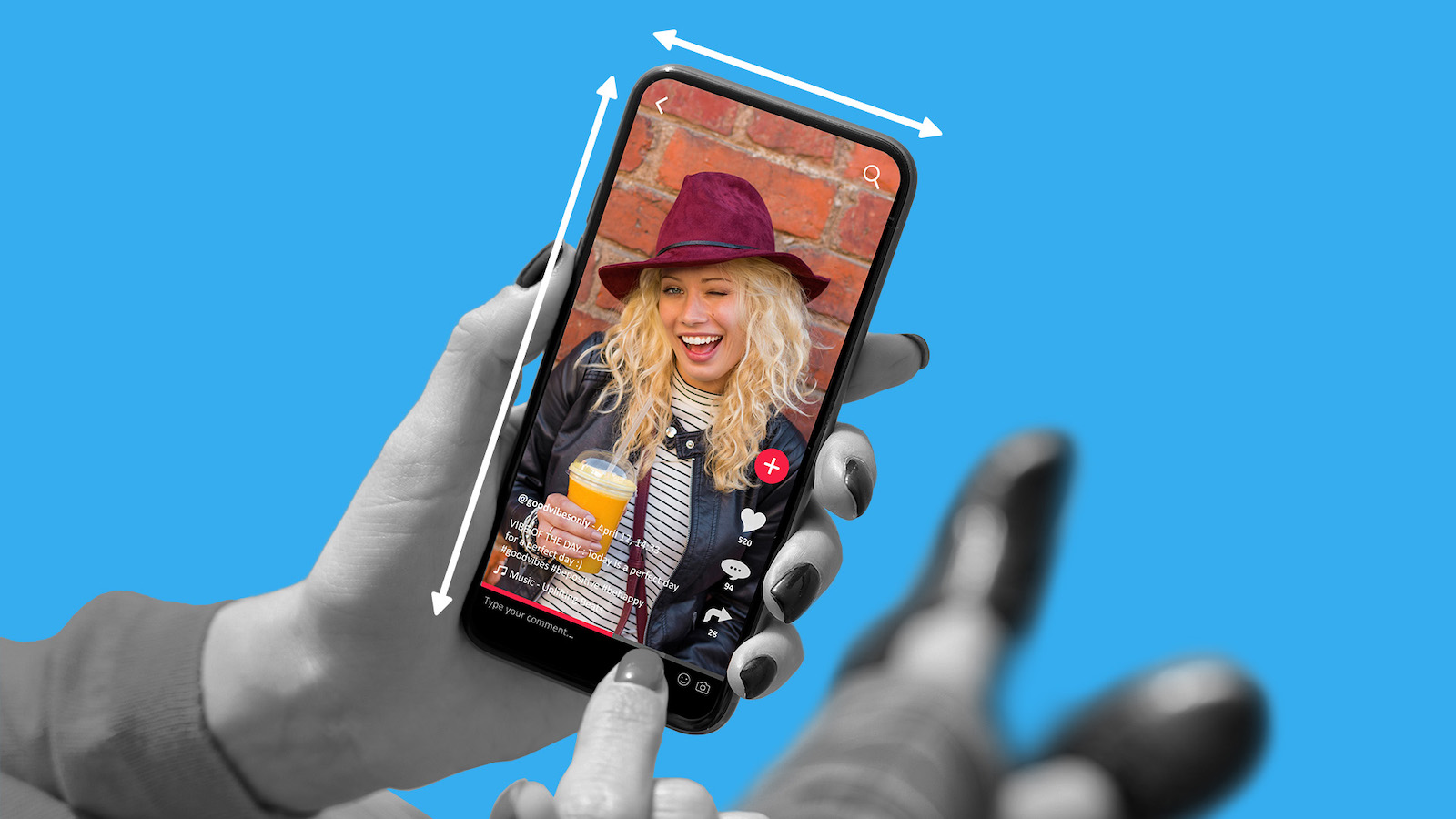Table of Contents
- TikTok Partner Campaign Overview
- How to Participate in Partner Campaigns
- Step 1: You can access partner campaigns by clicking on the Partner Campaign Tab.
- Step 2: In the My Campaigns tab, you can click into a campaign to see more details, you can view data, and you can re-register to a campaign.
- Step 3: After clicking into a specific campaign, you can view more details about the campaign and the partner organizing it.
- Step 4: Once you have registered a product, it will be listed as pending on the campaign until the partner has approved it.
- Step 5: After a product has been approved by the agency, it will appear in the Ongoing tab.
- Step 6: In the Rejected tab, you can view all the collaborations that have not been approved by the agency.
- Step 7: In the completed tab, you can view the data for product campaigns that have already closed.
- Step 8: In the performance tab, you can view the data for this specific campaign, including the registered products, the number of orders, the commission totals.
TikTok Partner Campaign Overview
TikTok sellers can join Partner Campaigns to drive more sales through Affiliate. With a Partner Campaign, you outsource the campaign creation and management to a partner such as an agency. These partners do the work of finding relevant creators for a campaign, engaging the creators to participate, and managing their commission payments. Once you register products to a Partner Campaign, the partner can choose to accept or reject your product registration. If accepted, then the partner will share your products with a set of creators, who can then add the products to their showcase for promotion. By participating in a Partner Campaign, you can drive more sales via TikTok Shop.
How to Participate in Partner Campaigns
Step 1: You can access partner campaigns by clicking on the Partner Campaign Tab.
From here, you can see all of the campaigns that are published in the Campaign Marketplace. You can (1) filter these campaigns by all campaigns or target campaigns (i.e. Campaigns that you were specifically invited to), (2) search for specific campaigns or partners, (3) register for a campaign, and (4) view your existing campaigns.
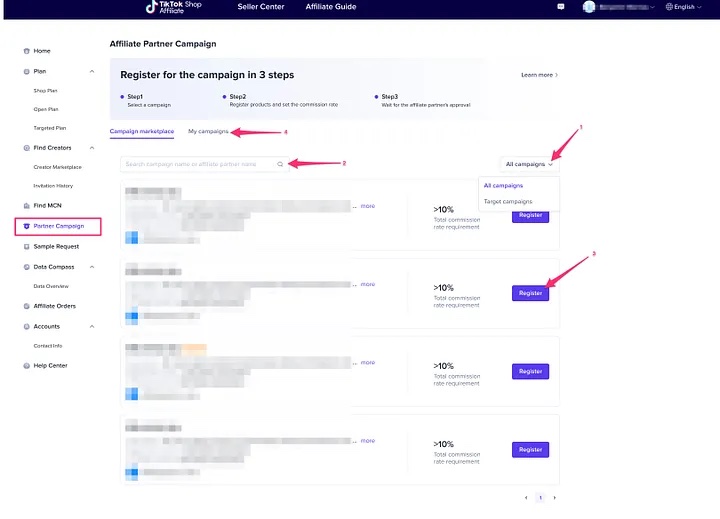
Step 2: In the My Campaigns tab, you can click into a campaign to see more details, you can view data, and you can re-register to a campaign.
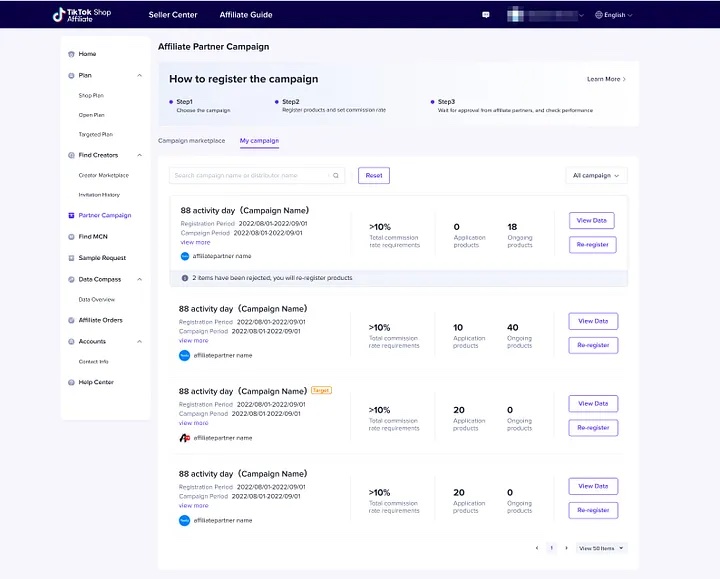
Step 3: After clicking into a specific campaign, you can view more details about the campaign and the partner organizing it.
Here, you can also register your products by pressing register products and then adding products.
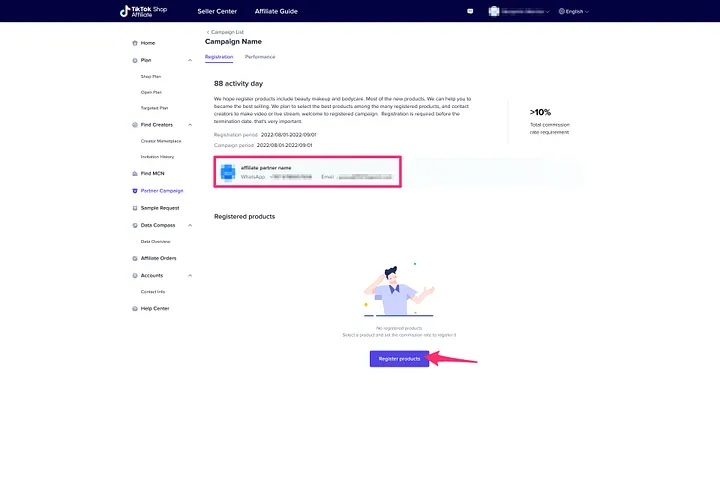
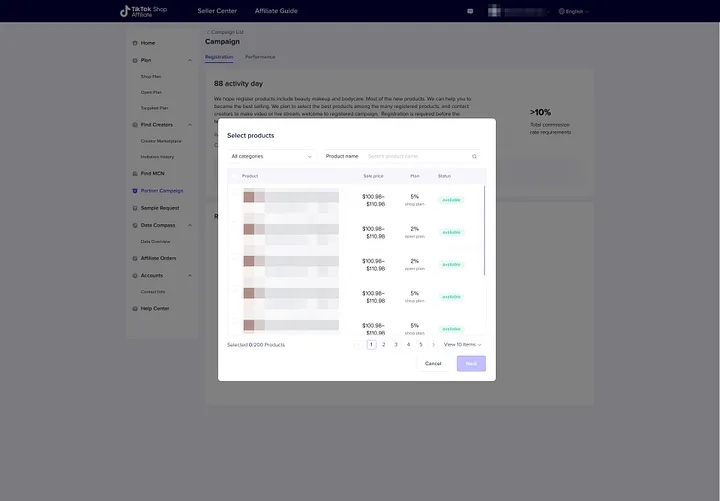
Step 4: Once you have registered a product, it will be listed as pending on the campaign until the partner has approved it.
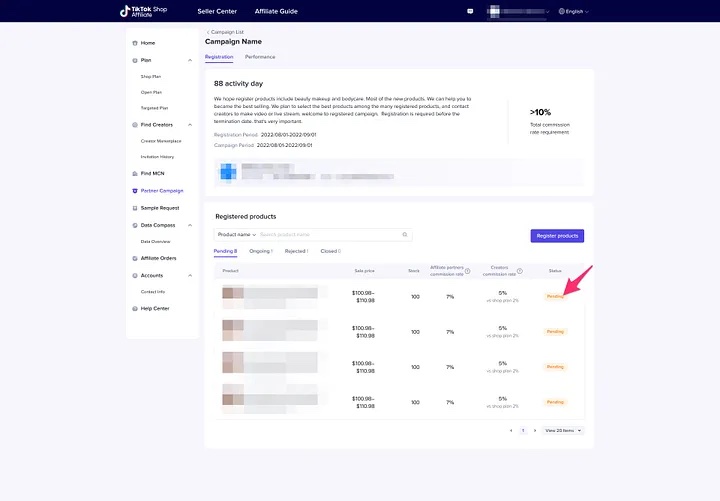
Step 5: After a product has been approved by the agency, it will appear in the Ongoing tab.
Here, you can choose to cancel a specific product collaboration by pressing close. The agency must then approve the cancellation request before it takes effect.
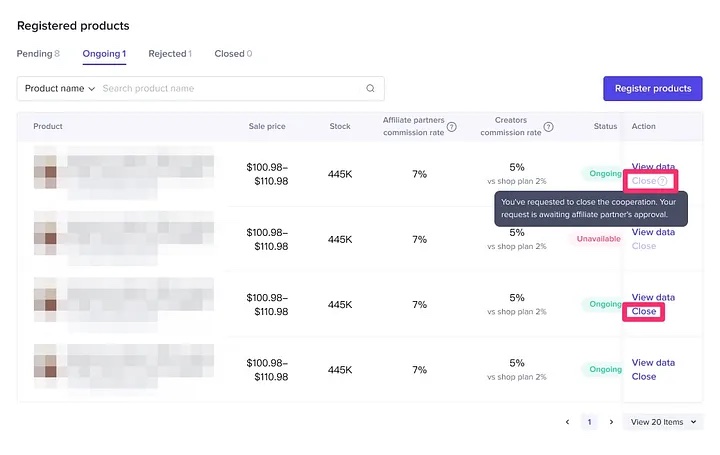
Step 6: In the Rejected tab, you can view all the collaborations that have not been approved by the agency.
There are two possible scenarios here. In the first scenario (1), the agency has rejected the registration, but has provided a reason for why the registration was rejected and has given you the opportunity to re-register. In the second scenario (2), the agency has rejected your product registration and blocked you from registering the product again.
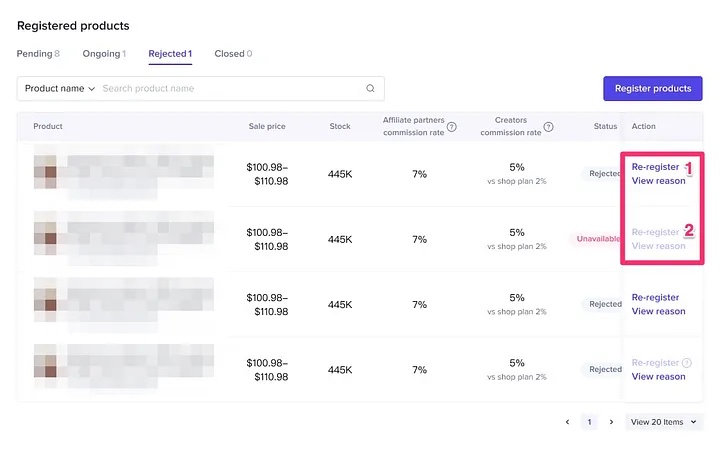
Step 7: In the completed tab, you can view the data for product campaigns that have already closed.
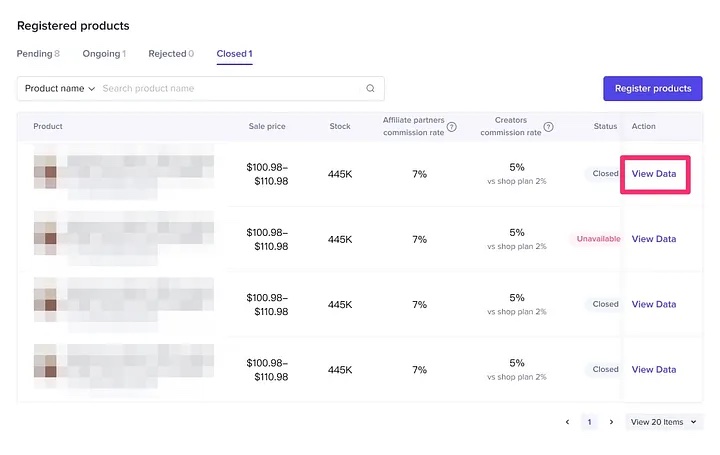
Step 8: In the performance tab, you can view the data for this specific campaign, including the registered products, the number of orders, the commission totals.
From here, you can also export the existing orders.